The taskbar that is normally at the bottom of the screen in Windows 10 provides quick access to a variety of tools. But you might be wondering how to move the taskbar to the top of the screen in Windows 10 if you have seen someone else with that setup.
You have some control over the way that the Windows interface is laid out, and one of the options available involves the location of the taskbar.
While it is usually at the bottom of the screen by default, you can elect to move it to the left, right, or even the top of the screen.
Our guide below will show you how to adjust the taskbar location in Windows 10.
How to Move the Taskbar to the Top of the Screen in Windows 10
- Right-click on the taskbar.
- Choose the Taskbar settings option.
- Click the Taskbar location on screen dropdown.
- Select the Top option.
Continue reading below for more information on moving the taskbar to the top of the screen in Windows 10, as well as pictures for these steps.
How to Change the Windows 10 Taskbar Location
The steps in this article were performed on a Windows 10 laptop, but will work on desktops as well.
Step 1: Locate the taskbar at the bottom of the screen, then right-click on it.
Step 2: Select the Taskbar settings option at the bottom of the right-click menu.

Step 3: Click on the Taskbar location on screen dropdown menu.
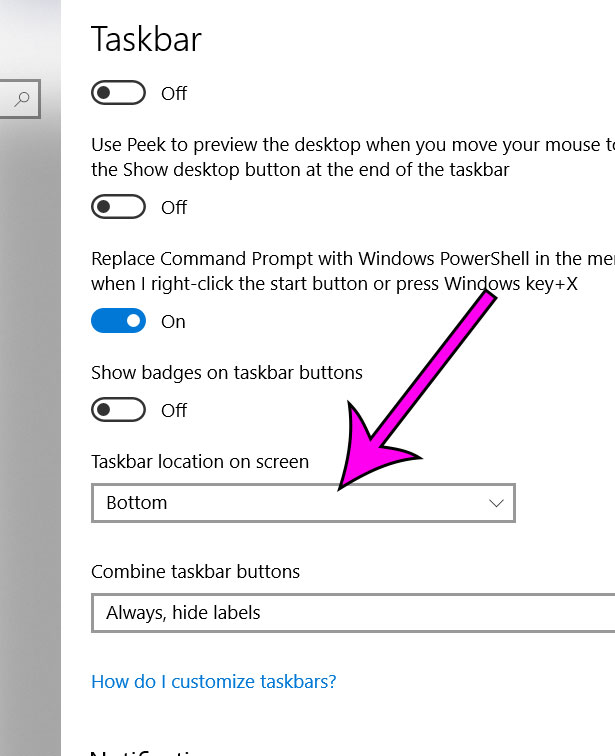
Step 4: Choose the Top option.
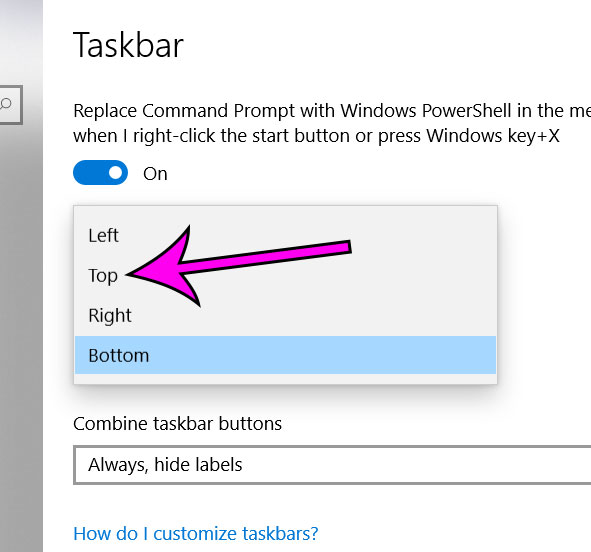
The taskbar location will change immediately, allowing you to see how it looks when it’s at the top of the screen. As you can see you also have the ability to put the taskbar on the left or right side of the screen.
Note that there are a lot of other taskbar settings on this menu that you can use to further customize your taskbar. If there is something that you have been wanting to change about the way the taskbar operates or looks, then you can probably find the right setting here.
Find out how to open the control panel in Windows 10 if you would prefer to make changes from that menu rather than the default Windows 10 settings menu.
Matthew Simpson has been creating online tutorial for computers and smartphones since 2010. His work has been read millions of times and helped people to solve a number of various tech problems. His specialties include Windows, iPhones, and Google apps.